1. Expand the failover cluster manager node, select and expand the newly created cluster.
2. Expand the Storage node in the left hand pane and expand the Disks node.
3. Right click the Disks node and select Add disks.
4. Make sure that all SAN disks created in Format and Configure SAN Volumes section (both disk witness and storage LUNs) are selected and click OK
5. Select the Witness disk (which is a 5GB cluster disk created in Format and Configure SAN Volumes section step 6) and right click on the disk, choose properties then change the Name to Witness Disk.
6. Click Apply -> OK.
7. Select the first Storage disk by sorting the Disk Number column and select the Disk Number 1.
8. Right click Disk Number 1 and choose properties.
9. Change the resource name to CSV1
10. Click OK.
11. Repeat the above steps for all other LUNs.
12. Make sure you follow the steps in the correct order one by one. If it is not in the correct order, then the volume mappings of the CSVs will not match the CSV names.
13. Select the CSV1.
14. Right click on the disk and select Add to Cluster Shared Volumes.
15. Select the volume created and check that the Assigned To column reflects that it is a cluster shared volume, and that the volumes in the bottom pane shows that it is mapped to C:\ClusterStorage\VolumeNumber Where Number matches the volume and resource name.
16. Repeat above for all the CSV disks.
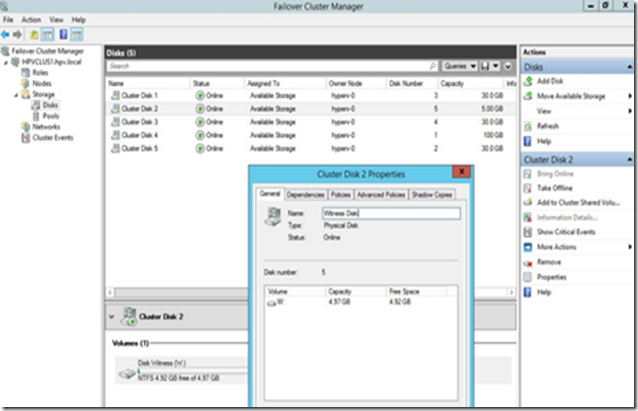
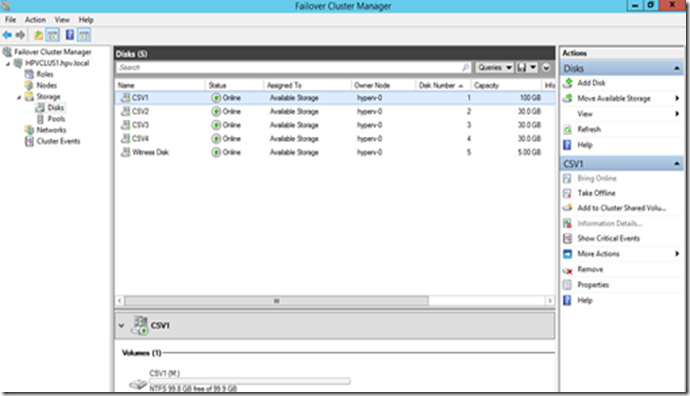
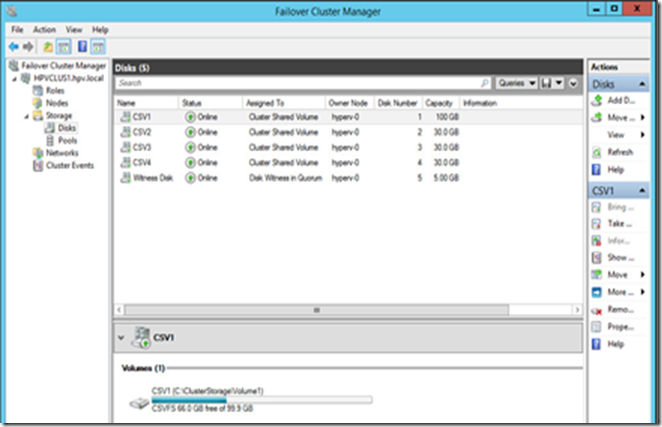
No comments:
Post a Comment